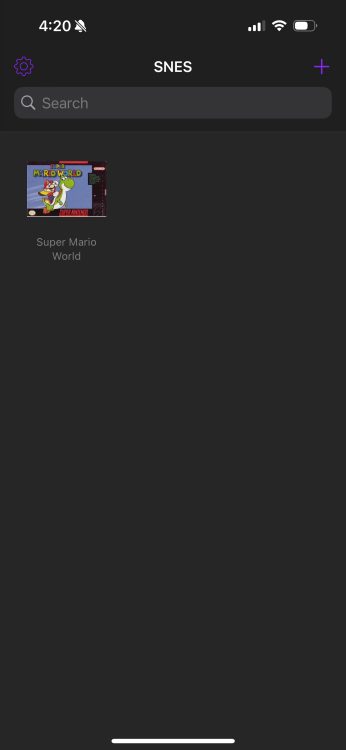If you’re still searching for something productive to do with your free time, why not give streaming a shot? Whether you’re sharing gameplay for the world to see, performing a virtual concert (all the rage these days!), making educational content, or putting on your own cooking show, live streaming is a fun way to connect with people who share similar interests. It gives you an avenue to put your passion on display, and it could also open doorways to exciting new career paths down the line.
Let’s not get ahead of ourselves, because newbies will have one question:What do you even need to get started? Thankfully, streaming doesn’t have to be expensive to get into—you could start with just your smartphone, after all.
But for a real serious streaming setup, you’ll need AT LEAST a PC with a processor fast enough to transcode video in real time (for gamers on a single system configuration, we recommend i7 or higher for Intel, and Ryzen 7 or higher for AMD users … NVIDIA RTX owners can get away with weaker CPUs using the NVENC codec), and ideally a microphone and webcam.
Everything else we discuss today isn’t quite as important to get started, and not everything on this list is meant for every type of streamer. It’s up to you to figure out what will add to your fledgling home studio. If you can, you should slowly add to your setup over time as you learn and grow.
Microphone
Believe it or not, audio is more important to the overall quality of your stream than whatever you’re putting on video. Your audience wants to hear and interact with you, after all, and they can’t do that if it sounds like you’re recovering from a tongue amputation.
Samson Q2U | $58
For beginners, the Samson Q2U is a hot pick. If you can ignore its classic look, this dynamic mic features both XLR and USB interfaces, so you can plug it into your computer to start, and then hook up a mixer whenever you’re ready for more advanced tricks. You’ll find cheaper units from the likes of Neewer, but from personal experience, they tend to suffer from excess noise pickup.
Blue Yeti Nano | $100
If you have a bit more to spend, check out the Blue Yeti Nano. It’s one of the most highly recommended all-rounders, and for good reason. The Yeti features plug-and-play USB with onboard controls for setting volume levels and audio modes (of which you get cardioid and omni-directional pickup patterns) and a quality microphone that‘ll deliver your voice nice and clear. The Yeti Nano is much smaller than the baseline model, a trait you’ll be glad to have if you’re using it with a boom arm or shock mount.
Audio-Technica AT2020 | $100
We’d generally recommend the aforementioned Yeti Nano in this price range, but if you need XLR, that won’t do. Audio-Technica’s AT2020 fills that need with similar quality, albeit with just a single pickup pattern (cardioid).
Sound Mixer
A mixer is less important for a games streamer (unless they’re using a dedicated streaming PC) than it is for podcasters, musicians, or anyone else with more intricate needs.
Neewer NW-04AU 4-Channel Mixer | $72
Most streamers might not ever need a mixer, but if you want one, a 4-channel box is good to begin with. Neewer’s NW-04AU model gives you four XLR microphone inputs (among various others), good for podcasting, multi-computer streaming, and other niche uses.
Behringer Q1202 | $149
If you’re broadcasting music with multiple instruments or podcasting with more than two microphones, or you just have a lot of audio to capture from various gaming consoles (and their respective chat feeds) and other audio sources, you’ll want more usable channels. Behringer is a solid brand, and its Q1202 comes with 12 in total.
Webcam
A webcam isn’t required to stream, but your viewers will find it easier to connect with you when they can see that beautiful face of yours.
Logitech C922x Pro | $134
Logitech seemingly wins by default here. The company effectively supplanted longtime incumbent webcam champ Microsoft with reasonably priced hardware with exceptional quality, especially in the C920 series. The Logitech C922x Pro offers up to 1080p feeds, but limit yourself to 720p and you’ll achieve 60 frames per second, which is just fantastic. Unfortunately, all the work-from-homers are hoarding every single Logitech webcam on the planet, so this is a bit more expensive than you’d usually find it. That said, we have a hard time recommending anything else.
Panasonic GH5 | $1,258
I know … sticker shock doesn’t even begin to describe your feelings right now, but if your streaming efforts are getting serious, you’ll want to consider using a pro mirrorless or DSLR camera. It can help you achieve those milky bokeh backgrounds you see in every techtuber’s video and exposes every single pimple and pore on your face in crisp detail. The Panasonic GH5’s 20.7-megapixel sensor coupled with a 4K-capable imaging chip gives you consistent, great low-light performance. This price is for the body alone, so you’ll need to spend a bit more for a nice lens to go with it.
Lighting
Although you can get away with natural or room lighting on many cameras, a dedicated video light is ideal. They’re designed for even illumination of your face, and it’s doubly important if you’re using a green screen as any uneven spots will cause issues with your chroma key software.
Neewer 528 LED Video Light | $90
Neewer is a solid budget photography brand, and its dimmable LED video light panel shines nice and bright for cheap. The 528 model (corresponding to how many LEDs are packed inside) features smartphone control and bi-color illumination to help you dial in the perfect settings for lifelike color accuracy. It doesn’t come with a tripod of its own, but those are cheap enough to add separately.
Elgato Key Light | $210
While any old light will do, Elgato’s Key Light has PC connectivity, giving you the ability to control the light’s various settings and functions with the click of a button. It’s compact enough to go on even a small desk, and you can make quick adjustments to light intensity, color temperature, and more without ever having to take your hands off the mouse and keyboard, which many gamers feel is worth disregarding the price tag.
Green Screen
Speaking of those green screens, this is a fantastic way to hide your background. Whether you’re privacy-conscious or you just don’t have interesting decor to show off, a green screen can greatly enhance the quality of your streams.
UTEBIT 6×9 Green Screen | $31
This is literally just a cloth. In fact, you could get away with taping sheets of green paper to a wall behind you, but we’d advise against it—those creases are cringe-worthy if done incorrectly. A green screen doesn’t have to be too fancy, but this 6×9 by UTEBIT has a rod pocket perfect for backdrop stands like this one, but with four clips included, you can attach it to almost anything.
A Second (or Third) Monitor
While you can stream with a lone monitor, having more than one allows you to manage the quality of your stream, keep an eye on live chat, and to have your notes and research in constant view.
ASUS 27″ 1080p VA27EHE Monitor | $150
If you’re gaming and you already have a proper monitor, then you don’t need to spend much for supporting ones (unless you’re running games in multi-mon mode). In that case, something like this 27″IPS ASUS is all you need. It’s 108op, but if all you’re using it for is a reference, you don’t really need more pixels. You may also come to like its thin border design, which will fit seamlessly with anything else on your desk.
Acer Nitro VG270K 27″ 4K UHD IPS Monitor | $350
If your current monitor is a bit dated, push it to the side and plant this bad boy front and center. The Acer Nitro line offers entry-level 4K performance with the 27″ VG270K, complete with 1ms response time, HDR, FreeSync, and more to help you manage that 60Hz refresh rate, which only kinda sucks if you’re trying to go pro in Apex Legends or other competitive esports titles, but for most casual users, is 100% fine.
Capture Cards
For console streamers and various other niche users, a capture card is an invaluable tool in the belt. It’s the only way you’re going to feed your external signals directly to your PC.
Elgato HD 60S | $220
There’s a reason Elgato’s name is synonymous with streaming, and it all began with these capture cards. The HD60S is one of the simplest, yet flexible ones you’ll find. As the name suggests, it’ll support feeds up to 1080p at 60 frames per second, which is the sweet spot for streaming. Its form factor is akin to an external hard drive, and with USB-C 3.0 connectivity, you’ll get a low-latency Instant Gameview feature that’s fast enough to let you play games directly within Elgato’s software without much noticeable delay.
Elgato Game Capture 4K60 Pro Mk. 2 | $250
For more serious needs, step up to the Elgato 4K60 Pro. You can capture 4K HDR footage at 60 frames per second directly for streaming and recording. This one joins itself to your PC’s PCIe slot, so the installation is a bit trickier. Get past that, however, and you’ll only need to plug in a single HDMI cable whenever it’s time to record.
One Click Control
Whether you’re changing scenes or just want to mute your mic, you don’t want to be pecking around with the mouse cursor. Thankfully, you can setup your own programmable control deck fairly easily.
Elgato Stream Deck | $150
The Elgato Stream Deck series is the best of its kind. These panels have LCD keys—there are 15 on the base model—that allow you to perform various actions on your PC with one click. It’s designed to work perfectly with OBS, XSplit, Twitch, YouTube, Mixer, and more, and Elgato’s app makes it all delightfully easy to customize.
Max Keyboard Falcon-20 Programmable Macropad | $60
If you don’t have Elgato money, something like this Max Keyboard Falcon-20 does the trick, too. It’s a glorified number pad with 20 keys. They’re just like the ordinary ones you’ll find on any mechanical keyboard, so you can’t customize what they show. You’ll just have to use that big brain of yours to remember what’s what. You can, however, customize what they do, albeit not as straightforwardly as the Elgato.
Other things you’ll need
We’d be here all day if we tried to cover the perfect streaming setup, as one size doesn’t fit all, and some devices may throw quirks at you that require different hardware, software, and accessories. Here’s a general list of things you should consider:
- Broadcasting software: XSplit and OBS (Open Broadcaster Software) are probably the two most common pieces of software for streaming. XSplit costs, but it’s more user friendly, while OBS is free, but has a steeper learning curve. OBS fans can also check out StreamLabs OBS, a third-party take on OBS with added plugins and features that make it painless to go live on whichever platform you choose. You’ll also find streaming solutions built into Discord, NVIDIA’s control panel, Elgato’s streaming software, and even baked directly into Windows 10. Twitch has its own streaming software, too. Though these are easiest to get started on, you’ll find that they don’t offer nearly as much flexibility, and you’ll feel compelled to upgrade early on.
- Accessories: More storage for simultaneous recordings, the right cables and adapters for your monitors and video gear—all of these things may be necessary to throw in the cart. Do research on what you’re buying and what you’re trying to accomplish to figure out what you’ll need.
- Headphones: Anything will do, really. Just get something that’s nice and comfortable, sounds good, and won’t leak sound into your microphone, because that’s a viewer’s biggest turn-off.
- Quality Connection: Make sure you have decent speed through your ISP. The upload speed is more important than download speed for streaming. We’d aim for at least 10 megabits, fast enough to cover the max streaming capabilities of Twitch, Mixer, Facebook Live, and more. YouTube users looking to stream in 4K will want upwards of 70 megabits. Beyond that, make sure you pick up a quality router, and if possible, keep it all on ethernet for the best reliability and speeds.
- Your charming personality: Our last tip is to just get out there and stream. You don’t need the best, most expensive, fanciest equipment. As long as you have the ability to connect with people, you can get started on a potato and upgrade over time. If you’re entertaining enough, people will stick with you no matter what, so don’t stress too much over the gear. Dial in the best quality your system can manage and go for it!
Source: gizmodo.com