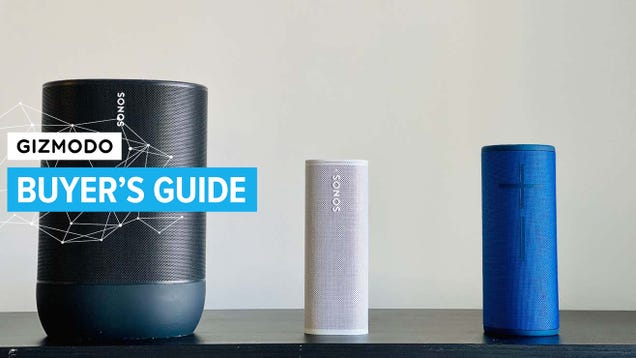It’s not always convenient or possible to glance at your smartphone’s screen as you normally would, but with a few tweaks to your phone’s settings, you can get the most important information without having to look down at the display. Here’s how to get your phone to read the info you need aloud to you through the speaker or your headphones.
Android
Google Assistant isn’t all that capable at reading stuff to you beyond driving directions and answers to trivia questions, but it can easily handle incoming SMS messages. Make sure hands-free access is enabled (Apps and notifications, Assistant, then Say “Hey Google” in Settings), then say, “Read out my text messages,” to hear them read out loud.
Unfortunately, this only works for new messages that come in and haven’t been read yet (maybe while you’ve been driving), though you get the option to reply, too. The Assistant used to be able to read out older texts, but that functionality is no longer available for some strange reason. To get anything else read out, you can use the text-to-speech engine built into the mobile OS.
G/O Media may get a commission
From Settings, tap Accessibility then Text-to-speech output and configure your options for reading speed and pitch as you prefer. Back on the Accessibility screen, tap Select to Speak and turn it on. You can then swipe up with two fingers from the bottom of the screen whenever you need something read out.
Just hit the play icon and you’re up and running. The text-to-speech engine does have a few quirks, and doesn’t use the most natural-sounding voice we’ve ever heard, but it does the job of getting everything from emails to websites read out for you if you can’t look at the screen.
Android being Android, several other apps can lend a hand—the freemium Ping covers texts, emails, and messages from WhatsApp and Facebook, and has modes for driving, exercising, and working. Then there’s the free, ad-supported @Voice Aloud Reader, which works on top of Android’s text-to-speech engine and can read out just about any kind of document or webpage you want, as long as the Android Share option is available.
That should be enough of a selection to keep you going, but bear in mind that several apps come with a read-aloud feature built in. If you’re saving web articles to Pocket or Instapaper to catch up on later, for example, both apps have options to read out saved articles if you don’t want to look at them on screen. In Pocket, tap the Headphones icon at the bottom, and in Instapaper, tap the three dots (top right), and then Speak.
iOS
Over on iOS, you can say, “Hey Siri, read out my text messages” to hear (and reply to) unread text messages. Just set up hands-free operation under Siri & Search in Settings, if it isn’t already. Unlike Android, you can have older messages read out, too: “Hey Siri, read out my older messages.”
Siri used to be able to read out emails, but now it only displays them on screen—to go further, you need to activate some accessibility options. Choose Accessibility in Settings, then select Spoken Content, and Speak Screen (to hear everything on screen) or Speak Selection (to hear only currently selected text). You can configure the iOS text-to-speech engine here as well, from the speed of the speech to the pronunciation it uses.
With Speak Screen enabled, swipe down from the top of the screen with two fingers to have the text on screen read out loud (iOS shows playback and speed controls as well). With Speak Selection, select any text on screen, and you get a new Speak option—it works everywhere from Safari to Mail, and the reading will even carry on as you switch to and use other apps on your phone.
Once you’ve enabled the accessibility options through the iOS Settings app, you can launch them through Siri, too, if you need to stay hands-free (though you have to get the right app and page up on screen first). Just say, “Hey Siri, speak screen,” and you get the same end result as you do with a two-finger downward swipe.
Apple being Apple, you don’t get the same choice of third-party reading apps as you do on Android, because they just don’t have the same sort of low-level OS access. One exception is Speaking Email (basic features for free or $5 a month), which can tap into your Google, Microsoft, or Yahoo inboxes and read them out for you.
As on Android, if you’re using Instapaper or Pocket to save articles from the web that you can’t get around to immediately, you can use the text-to-speech features built into those apps to listen to pages you’ve saved as well. The option is behind the Share menu in Instapaper and the Headphones icon in Pocket.
Source: gizmodo.com