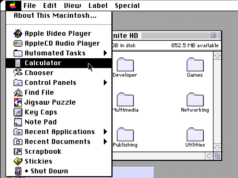JavaScript is a double-edged sword: It adds lots of useful features to your favorite websites, such as interactive maps, loading images in the background, refreshing content on a site without reloading the page, and more. At the same time, it’s exploited by advertisers and tracking companies to deliver ads, pop-ups, and malware, and mine your data. Blocking JavaScript helps improve your privacy, but it risks breaking many websites. Luckily, there is a workaround—disable JavaScript on some sites, but not all of them.
What happens when you disable JavaScript
Disabling JavaScript has a few big advantages. It often loads pages faster, blocks invasive tracking, and sometimes even lets you bypass paywalls. Unfortunately, it will also make some modern websites look like they were designed in the 1990s; in the absence of JavaScript, they might revert to a basic HTML layout. Additionally, forms may not work, you may not be able to sign in to sites, and interactive webpages may not function at all. You’ll also notice that your favorite websites look different when JavaScript is blocked. This is because many sites use it to render fonts as well.
It’s clear that disabling JavaScript globally is a bit of an extreme option for most people.
The solution: disable JavaScript on specific websites
By disabling JavaScript on some sites, you still get to use JavaScript on sites that break without it, while benefiting from improved privacy, ad blocking, and cleaner layouts on other sites.
Disable JavaScript on a per-site basis in Chrome, Edge, Vivaldi, Opera, and other Chromium browsers

Credit: Pranay Parab
You can use a built-in feature to disable JavaScript for specific websites in Chrome and other Chromium browsers such as Microsoft Edge, Vivaldi, Opera, Arc Browser, etc. To get started, open this URL: chrome://settings/content/javascript. Although this is the way to open Chrome’s JavaScript settings page, it works in all Chromium-based browsers.
On that page, select Don’t allow sites to use JavaScript. This will disable JavaScript by default, but you can add exceptions to the rule. Under Allowed to use JavaScript, click Add to select the sites where you want to enable it. Alternatively, you can stay with the default option of Allow sites to use JavaScript and blacklist the sites where you want to block it. You can do that by clicking Add under Not allowed to use JavaScript.
If that sounds like too much work, you can use the excellent NoScript extension with your browser. It blocks JavaScript by default, but you can easily ask the extension to trust certain domains.
For Chrome on Android, follow our in-depth guide to disabling JavaScript on specific webpages.
Block JavaScript on specific sites in Safari

Credit: StopTheScript
Safari allows you to block JavaScript everywhere or not at all. To block Javascript on all sites in Safari on your Mac, you can go to the Safari menu > Settings > Security and uncheck Enable JavaScript. On your iPhone, this setting is available under Settings > Safari > Advanced. You can uncheck JavaScript.
That option is a bit extreme for most people, but you can adopt a more moderate approach by installing the StopTheScript extension. It costs $6 and works with Safari on your Mac, iPhone, and iPad. This extension allows you to block JavaScript on the sites you choose. The developer has created a nice tutorial explaining how to use StopTheScript and you can follow the steps to set it up quickly.
Disable JavaScript for some sites in Firefox

Credit: NoScript
When you’re using Firefox, NoScript is the extension you need. The extension will stop JavaScript on every site by default; you can click its toolbar icon to enable JavaScript on any site temporarily or permanently.
Stop JavaScript for specific sites in Orion Browser

Credit: Pranay Parab/Screenshot
The Orion browser, which lets you install both Chrome and Firefox extensions, lets you easily enable or disable JavaScript for specific websites. You can go to Orion Settings > Websites > JavaScript to set this up. At the top, you’ll see an option to select if you want to enable or disable JavaScript by default. Select Off to disable it by default or On to allow it. Then, click the + button to add sites where the default global setting does not apply.