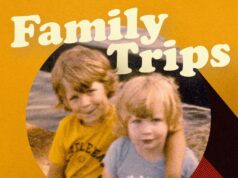If you’ve got an Amazon Echo, Google Nest, or Apple HomePod speaker, it comes with a safety feature that you might not be aware of: the ability to listen out for smoke alarms and carbon monoxide alarms, and ping your phone if there’s a problem.
To be clear, your speakers aren’t detecting the smoke or the carbon monoxide themselves—they’re just listening out for the sounds of alarms. If you’re away from home and aren’t going to hear the alarms themselves, it’s a helpful extra layer of protection that can protect your property as well as the people (and pets) inside it.
It’s also worth noting that this is a paid-for feature if you’re using Amazon or Google hardware. Nevertheless, you might consider it worth the expense (you get other features for your money, too). Here’s how it works on the different models.
Amazon Echo
While Echo speakers used to be able to tell you about smoke and CO alarms for free, the feature is now bundled in the Alexa Emergency Assist package, which is going to set you back $5.99 per month or $59 for a year at a time. It also gives you quick access through Alexa to first responders and the emergency services.
The alarm detection feature, which is called Smart Alerts, will work with every official Echo device from Amazon with Alexa on board—so smart displays or smart speakers—as long as you have an active Alexa Emergency Assist subscription. It’s not enabled by default—you’ll need to turn it on to start using it.

Credit: Amazon
From inside the Alexa app for Android or iOS, open the More panel, then tap Emergency Assist. Tap the gear icon to access the settings for the feature, then pick Smart Alerts to enable or disable smart alarm detection. It’s also worth reviewing the information included on your profile to make sure Amazon can contact you in an emergency.
If a smoke or carbon monoxide alarm is detected, it will trigger two actions: First, the Echo devices in your home will announce the potential danger and encourage occupants to get out. Second, you’ll get an alert sent to the Alexa app on your phone, together with a recording of the alarm sound so you can take a listen.
Google Nest
If you want your Nest cameras and speakers to listen out for the sounds of a smoke alarm or a carbon monoxide alarm, then you need to be a paying member of the Nest Aware club. At the time of writing, that’s going to cost you from $8 a month or $80 a year, and you get features like 24/7 video history and familiar face detection included as well.
All Google Nest devices can work with these intelligent alerts: cameras, doorbells, speakers, and smart displays. The alerts aren’t enabled by default, so you need to turn them on manually: From the Google Home app for Android or iOS, tap the Settings icon on the navigation bar, then choose Subscriptions.

Credit: Google
Under Nest Aware, you can select Sound detection to turn on the alerts. The app will ask you which types of sound you want your devices to listen out for, and which Google Nest devices in your home you want to do the listening (it doesn’t have to be all of them). You’re able to review your settings at the end.
Once the intelligent alerts feature is turned on, you’ll get notifications in the Google Home app about any suspicious sounds, just as you would if someone walked past your video doorbell. You can go to the Activity page in the app to see recorded events, and to listen in to clips for any detected sounds.
Apple HomePod
The smoke and CO alarm sound detection features in the HomePod are available free of charge—you don’t need to sign up for an additional subscription; you only need any of the HomePod or HomePod mini speakers that Apple has sold.
Double-check that you’re running the latest software on your devices before you get started. From the Home app on your iPhone, tap the HomePod you want to check, then the gear icon (lower right) to see if an update is pending. Once you’re up to date, you can enable sound detection.

Credit: Lifehacker
From the Home tab in the Home app, tap the three dots (top right), then choose Home Settings. Select Safety & Security and then Sound Recognition to turn on the feature—you can set which sounds the speakers should warn you about, and which speakers in your home should be constantly listening.
The other settings on the Safety & Security screen let you set which speakers are allowed to send you notifications, and which users can “check in” to a HomePod. Those designated users can listen in to sounds when they get warning notifications, and even talk through the speaker to alert people who might be at home.